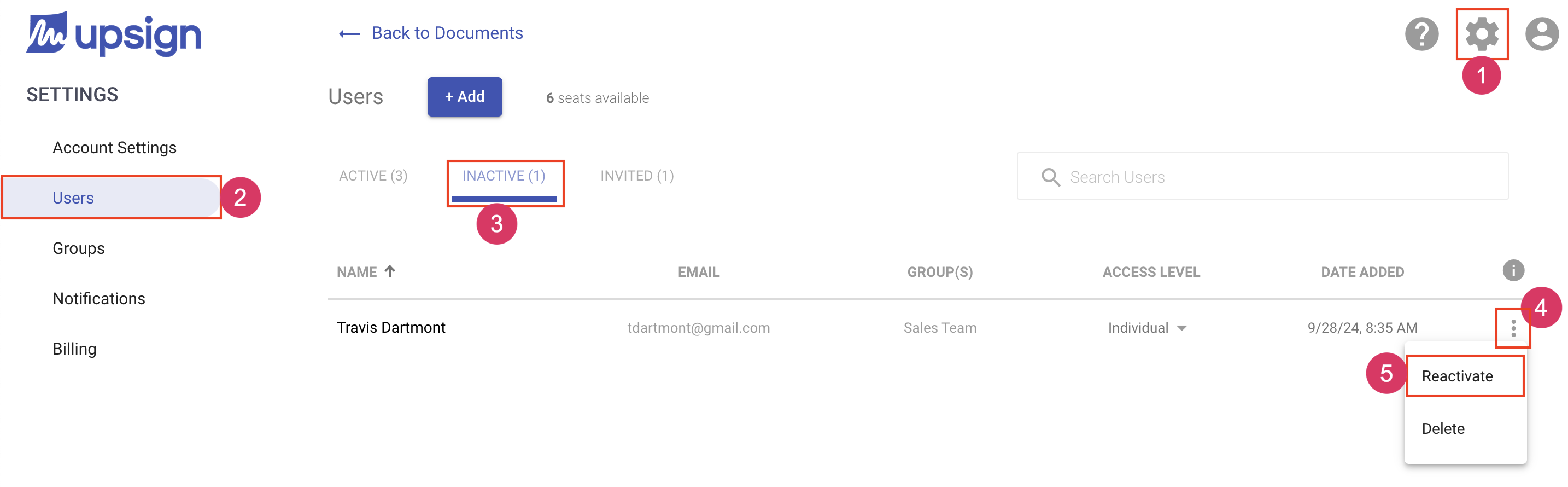Reactivating a user
When a user is deactivated, they will lose access but documents, templates and other settings will remain in the system. As needed, a user can be reactivated. Reactivating a user will grant the user access with the same login credentials they used previously and with the same access to previous document, templates and other settings.
Deactivated users will show up in the Inactive tab of the user area.
Reactivate a user
- Navigate to the settings area
- Select the Users tab from the left navigation
- Select the Inactive users tab
- Locate the user you'd like to delete and click More Actions
- Choose Reactivate