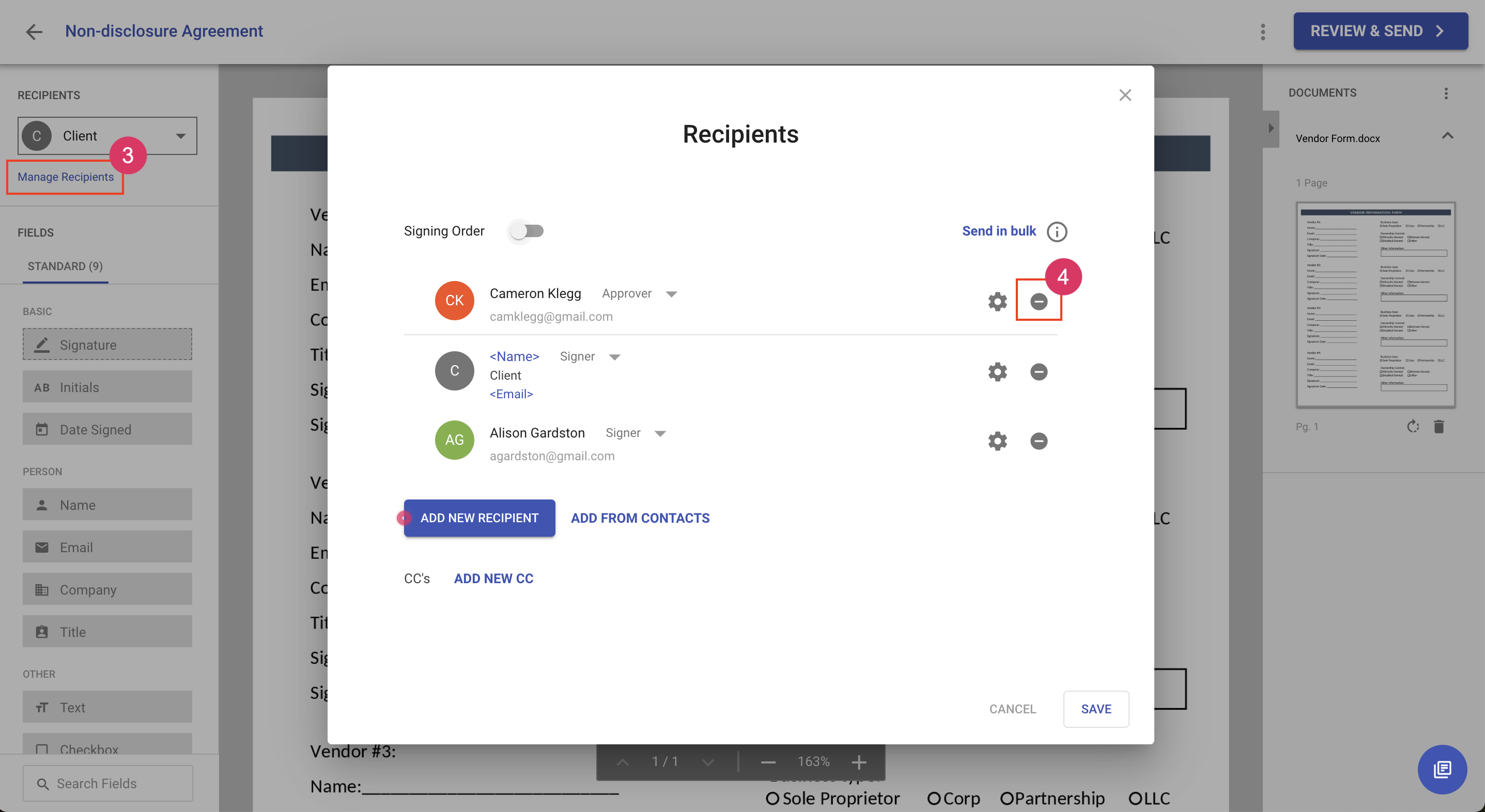Delete a recipient
Whether you're modifying a template, working on a draft document, or updating the recipients on an in-flight document, deleting recipients is done in the same way. Modifications to recipients are done on the Manage Recipients dialog.
Deleting a recipient
- To delete a recipient, edit the document
- Navigate to the add fields area
- Click Manage Recipients. This will load the manage recipients dialog
- Click the delete icon to remove the recipient