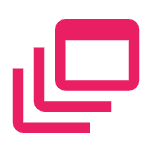Add members to a user group
As an administrator, you can add and remove users from groups. There are a few different ways to add a user to a group.
- When creating the group
- When adding a user
- Managing the group
Add a group member when creating a group
- Click the gear icon to access the account administration area
- Choose Groups from the left navigation
- Click the Add button. This will load the add groups dialog.
- Name the group
- Click Add Member button.
- Select the users to you'd like to add to the group. Search for users as needed. As you click on users, they will be automatically added to the group.
- When done, click Save.
Add members to a group by editing an existing group
- Click the gear icon to access the account administration area
- Choose Groups from the left navigation
- Locate the group you'd like to edit. Click the ellipsis on the row of the group you'd like to edit
- Click Add Member button.
- Select the users to you'd like to add to the group. Search for users as needed. As you click on users, they will be automatically added to the group.
- When done, click Save.
Associate a user to a group when adding the user
- Click the gear icon to access the account administration area
- Choose Users from the left navigation
- Click the Add button to add the user or users
- Select a group or multiple groups from the available options. All users being added will be added a members of the selected group(s)
- Click Invite User(s)