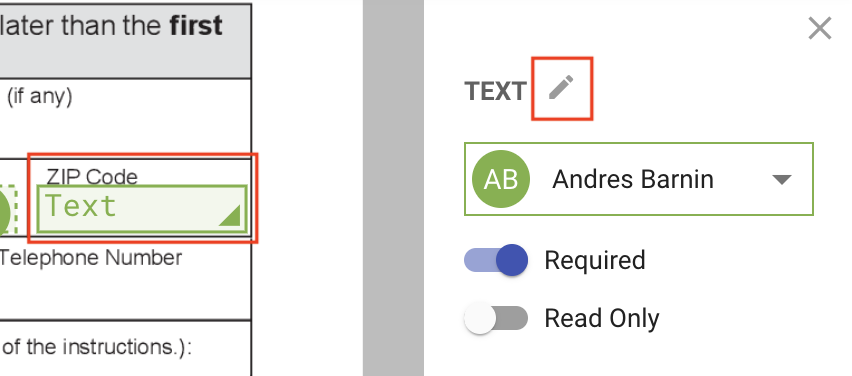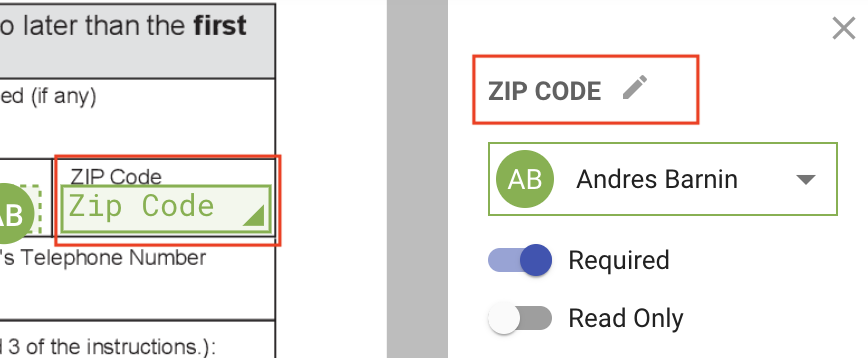Naming a field
When adding fields, the default name of the field will be the field type. For example, if you use a text field, the default name of the field when you add it to the document or template will be, "text".
When creating a document or a template, it can be useful to name the fields so you and others can differentiate one field from another. A common approach is to rename the field to match the field name on your document.
To change the name of a field:
- Place the fields on the document
- Click the field you want to mark as optional. This will load the field settings for that field.
- Click the pencil icon to edit the field name
- Specify the desired name. Click away or hit return/enter to save the changes
Default field name
Updated field name