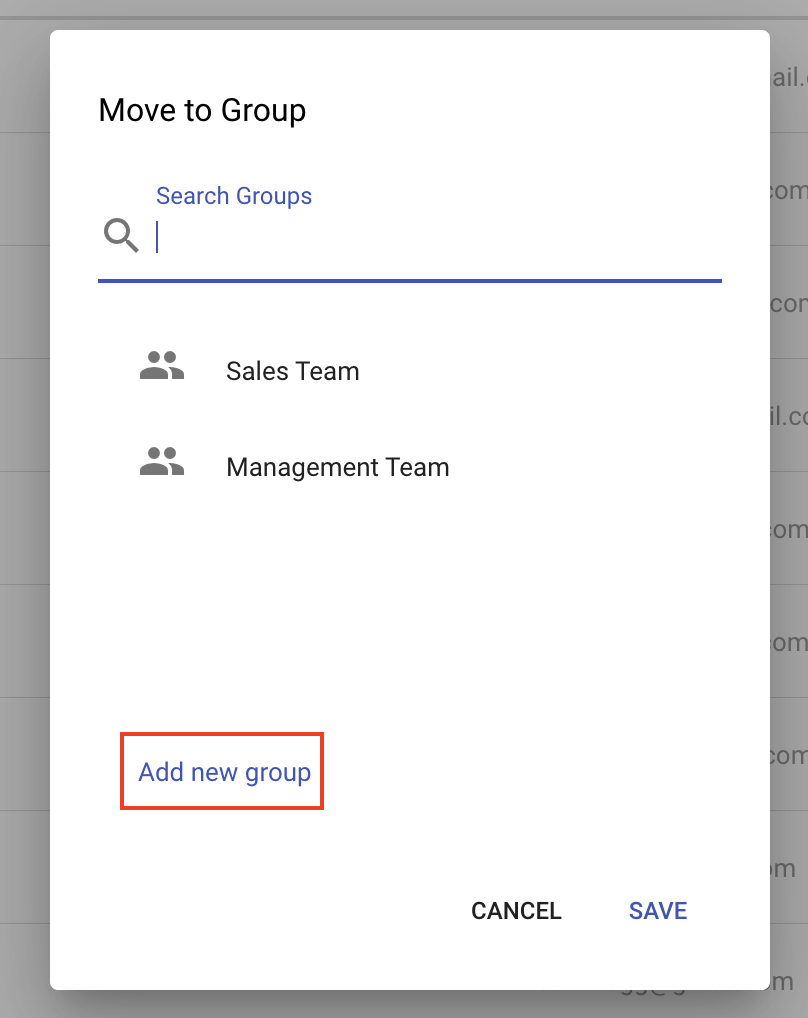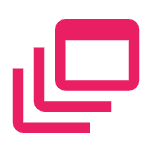Create a Signing Group
Any user can create a Signing Group from the contacts area. When a contact group is created it is only available for use by that user.
There are a few ways to create a signing group:
- From the groups action on the contact page
- When adding a contact to a group
From the groups action on the contact page
- Navigate to the Contacts area
- Expand the sidebar and click New Group
- Specify a name for the group
- Click Save
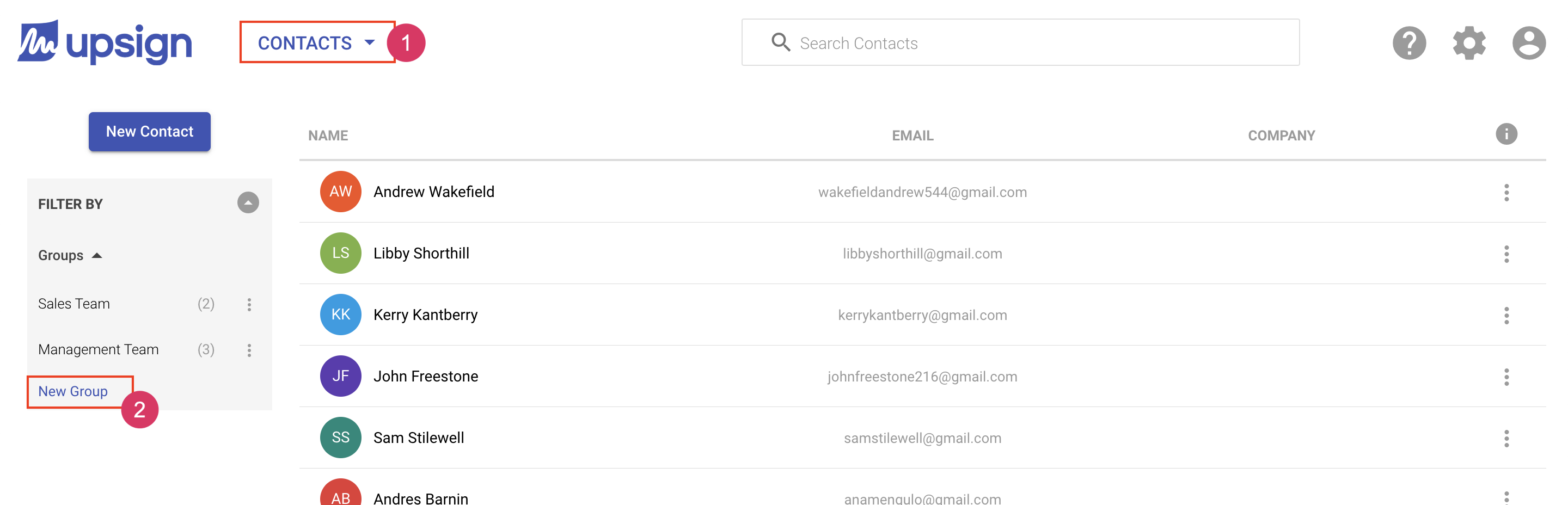
When adding a contact to a group, you can add a contact to a group by selecting an individual contact or selecting more than one contact and adding them all to a group. See Add Contact to a Signing Group to learn more.
To create a group while adding a contact to a group:
In this example, we'll select multiple contacts and add them to a group
- Navigate to the contacts area
- Select the contacts you'd like to add to a group
- Choose Add to Group action in the top menu
- When the move to group popover comes up, click Add New Group
- Specify a group name. Click Create.
- Optional: Choose the group or group to which you'd like to add the selected recipients.
- Click Save