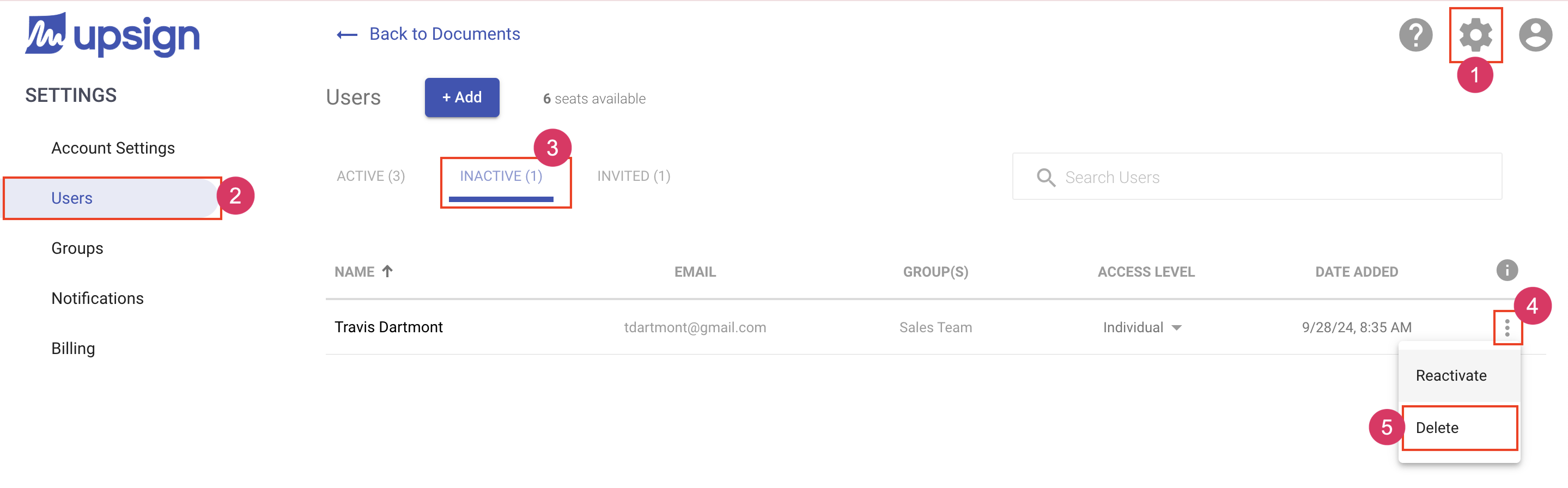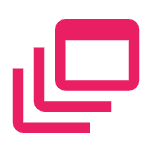Deleting a User
Deleting a user will removed the users access. It will also completely remove their user and related information, like settings and contacts. Deleting is a permanent action and cannot be undone.
Since deleting is a permanent action, you won't be able to delete a user if they own any documents. When trying to delete a user who owns a document, the option to delete will be unavailable. You should download any documents owned by that user and then delete their documents. That way, you have copies of completed documents. We also recommend re-creating templates created by that user so that you don't lose commonly used templates
There are two places you can delete a user:
Delete from the active user list
- Navigate to the Account Settings area
- Select the Users tab from the left navigation
- Locate the user you'd like to delete and click More Actions
- Choose Delete
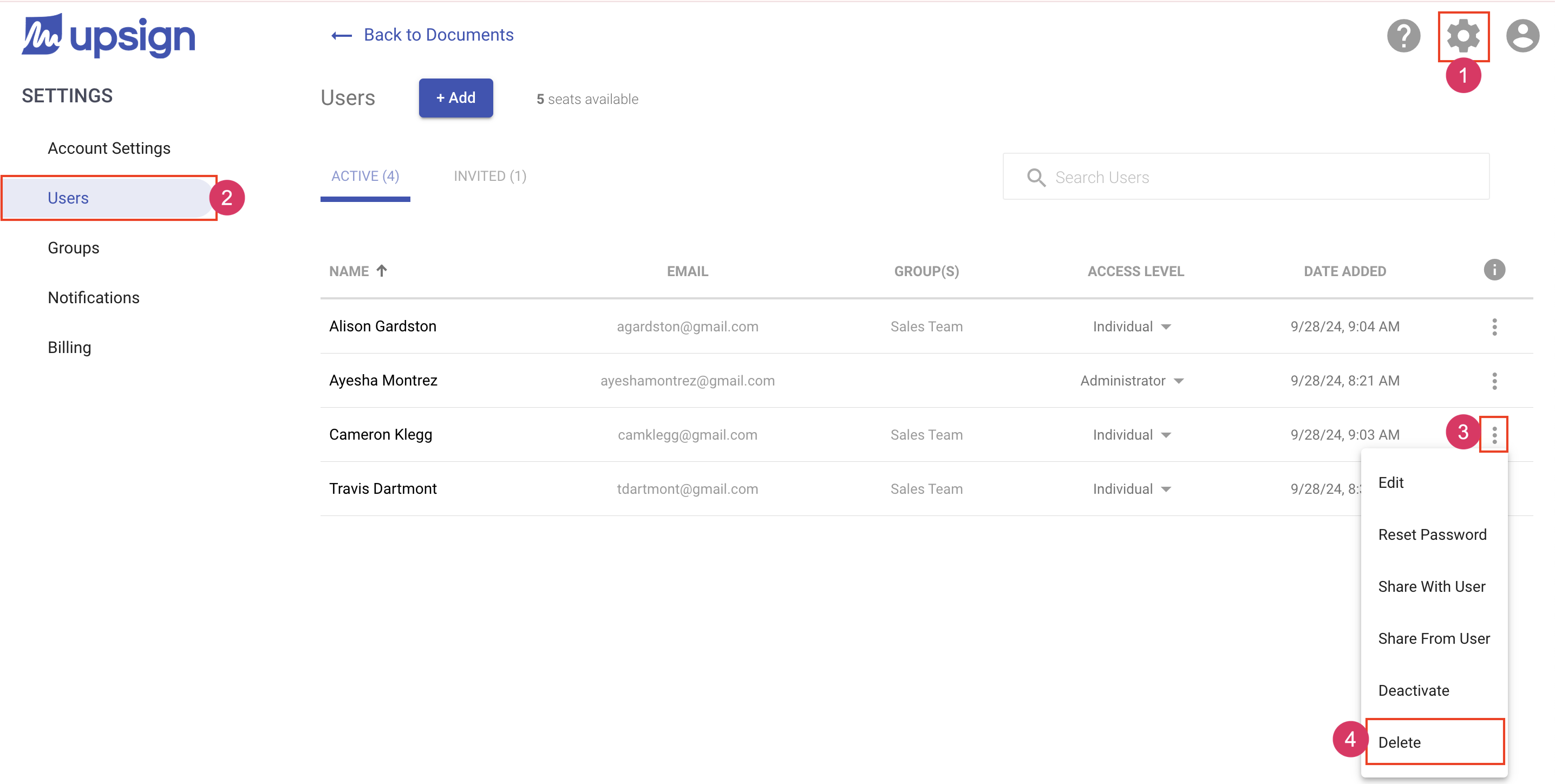
Delete from the inactive user list
The Inactive user tab is hidden until you've deactivated a user. Any deactivated users will show up in the inactive tab.
- Navigate to the Account Settings area
- Select the Users tab from the left navigation
- Select the Inactive users tab
- Locate the user you'd like to delete and click More Actions
- Choose Delete