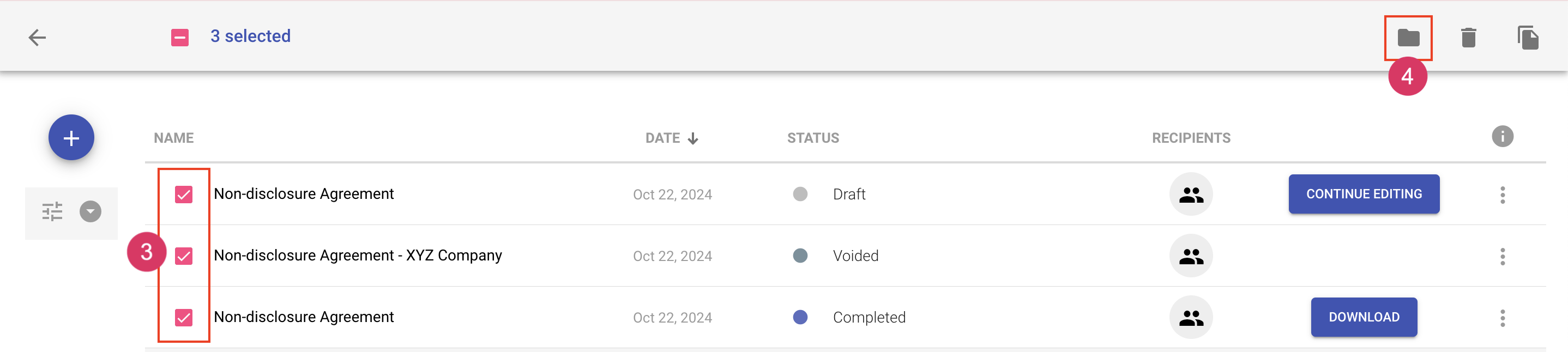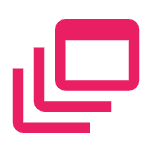Move a document to a folder
Folders can be used to organize and easily find documents and templates. In order to move a document or a template to a folder, you must first create the folder. See Create a Folder to learn more. A document can exist in multiple folders. When moving items to folders, you can move one at a time or in bulk.
There are three ways to move a document:
Move a single document to one or more folders
- Navigate to the Documents area
- Locate the document you'd like to delete
- Click More Actions to choose from available document actions
- Choose Move
- Select the folders and/or sub-folders to move to

Move to a folder from the details popout
- Navigate to the Documents area
- Locate the document you'd like to delete
- Click on the document name to load the document details popout
- Click More Actions to choose from available document actions
- Choose Move
- Select the folders and/or sub-folders to move to
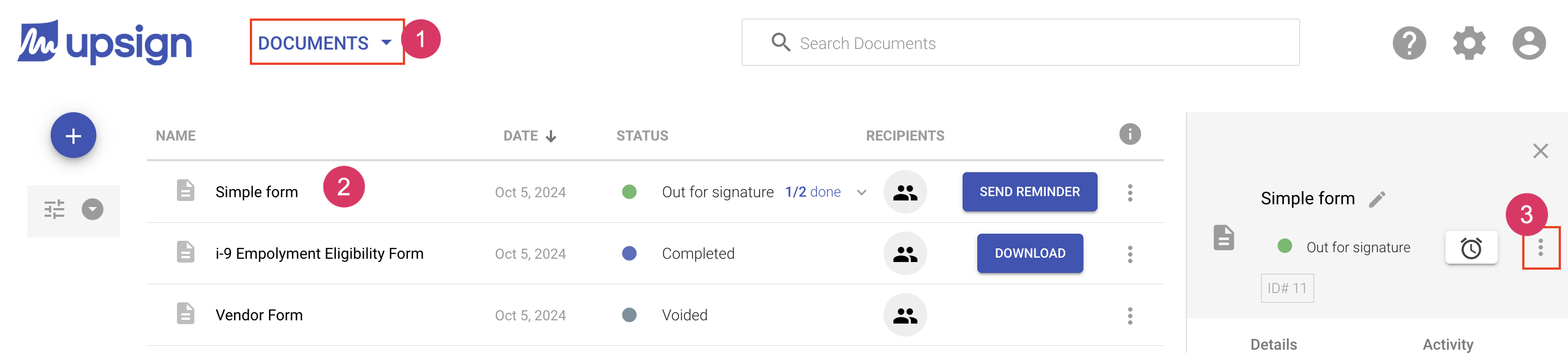
Move more than one document to one or more folders
- Navigate to the Documents area
- Locate the document(s) you'd like to delete
- Click the checkmark next to the document(s) you'd like to delete
- In the top bar, choose the Move icon
- Select the folders and/or sub-folders to move to