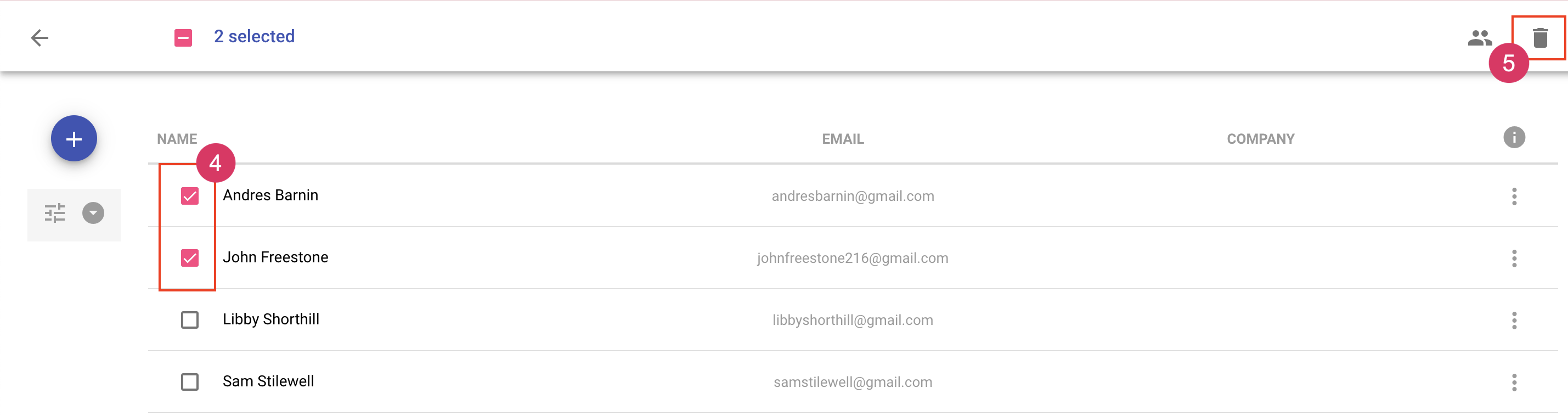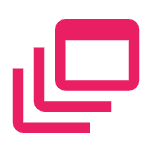Delete Contacts
Deleting a contact will not affect completed, in-flight documents, draft documents, or templates. Deleting a contact will have the following effect:
- Remove them from your contact list
- Remove them from Signing Groups
- Will no longer be available when choosing Add from Contacts when adding a recipient
Delete a single contact
- Navigate to the Contacts area
- Locate the contact you'd like to delete
- Click More Actions on the contact row
- Select Delete Contact
To delete one or more contacts at a once
- Navigate to the Contacts area
- Hover over the badge icon for the first contact. You'll see the badge change to a checkmark.
- Click the checkmark for the first contact. All contact badges will change to checkmarks.
- Select the contacts you'd like to delete. A bar will display at the top of the page.
- In the top bar, click the Delete icon
- Click Confirm