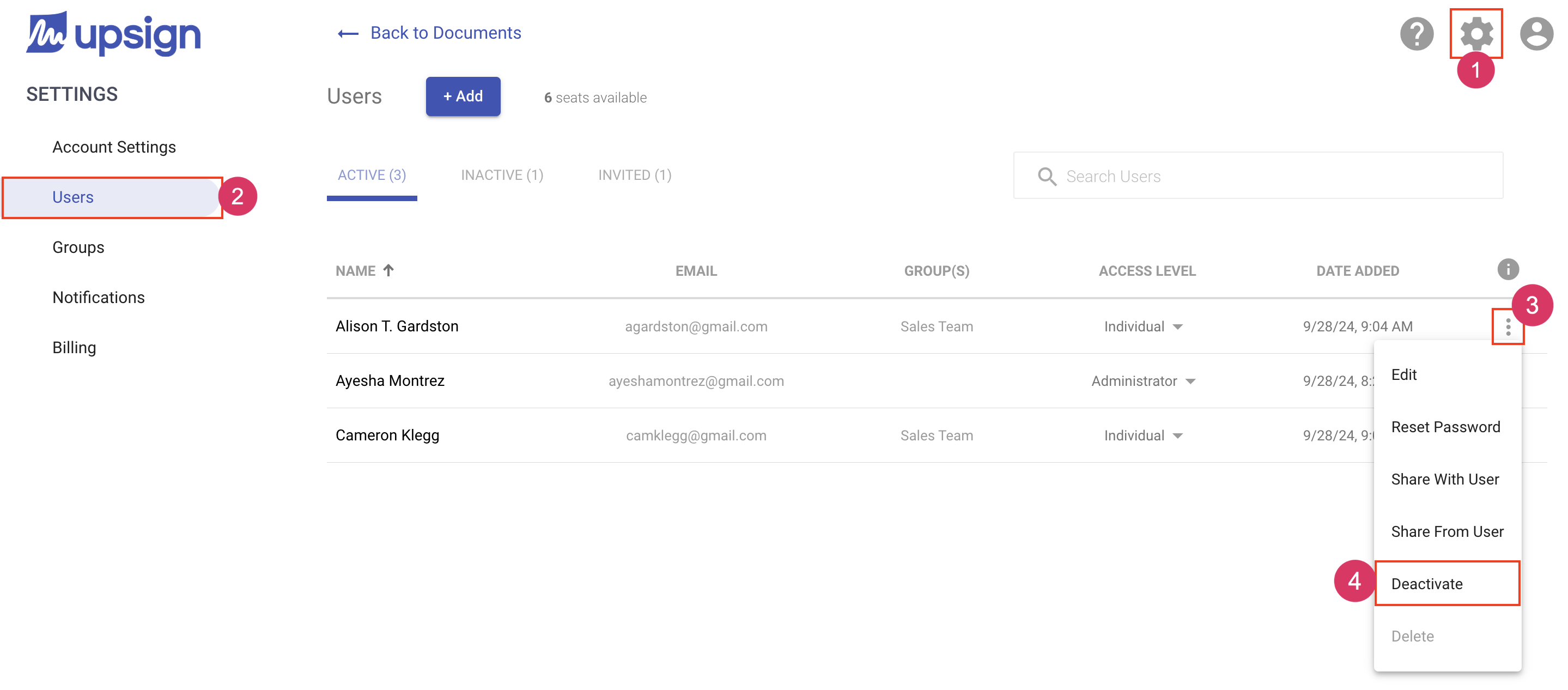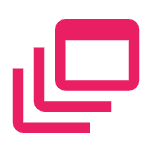Deactivating a User
Deactivating a user will prevent the user from accessing the system. But, the users documents and templates will remain in the system and can be access by an administrator. For many companies, this is beneficial to make sure they don't lose any sensitive agreements or widely used templates when an employee has been terminated.
Deactivate a user
- Navigate to the Account Settings area
- Select the Users tab from the left navigation
- Locate the user you'd like to delete and click More Actions
- Choose Deactivate