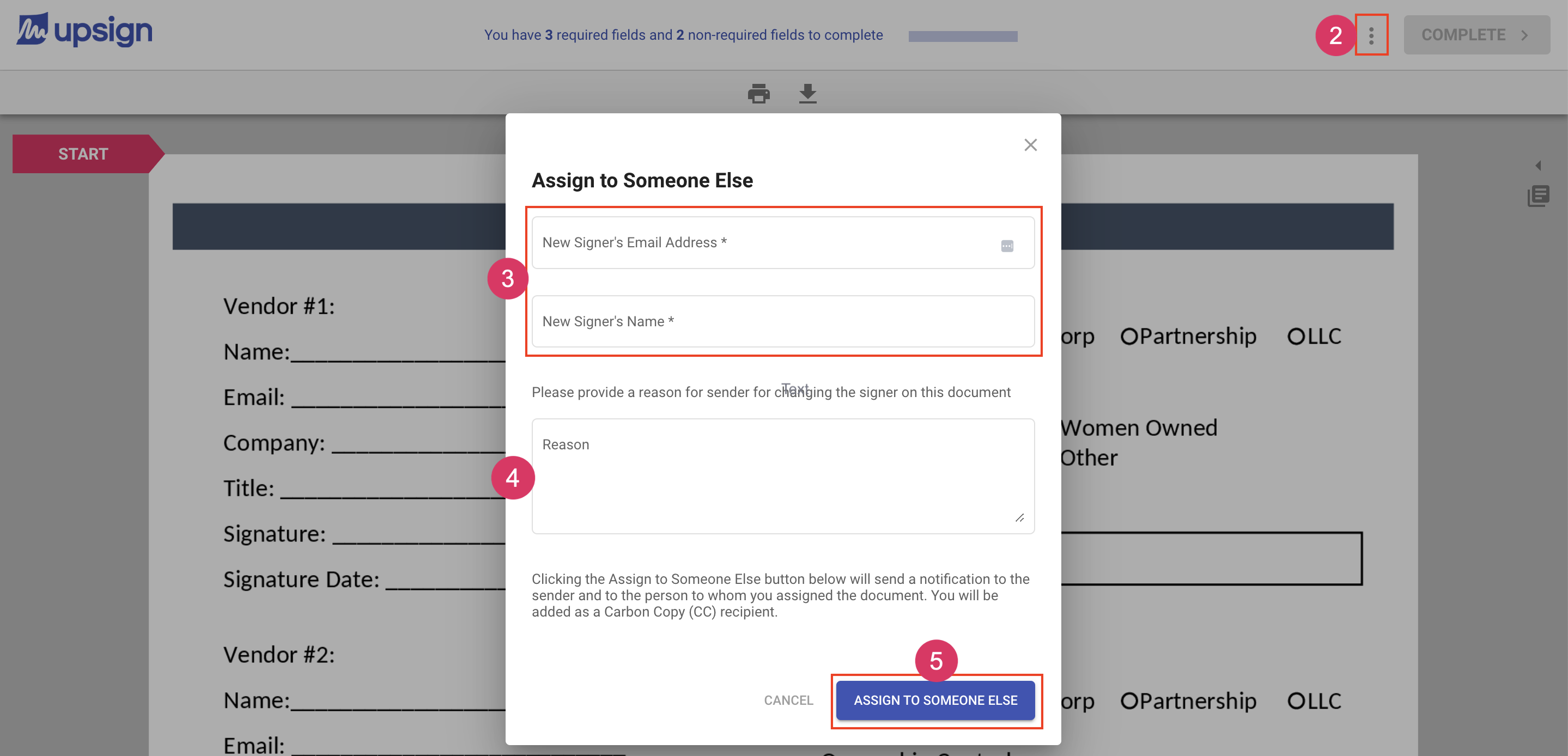Send to someone else
Sometimes, a document is sent to someone who doesn't have the authority to sign the document. The Send to Someone Else action in the signing process allows you to assign the responsibility to someone else. If you receive a request to sign or approve a document but aren't the person who should sign or approve the document, you can send it on to someone else to sign or approve.
To send a document to someone else to sign or approve:
- Begin the signing process by
- Clicking "Review and Approve" or "Review and Sign" in the signature request email you received OR
- Click the "Sign" action from the document list area of your Upsign account
- Click More Actions next to the complete button at the top right. Choose Send to Someone Else.
- Enter the new signers name and email. These are both required fields.
- Optional: add a reason for sending the document to someone else. We recommend providing a reason so the sender knows who should receive similar documents in the future.
- Click Assign to Someone Else
The signing process will end. The new recipient will receive an email notification to sign the document, and the sender will be alerted that the document was forwarded to a different recipient.