Add files to a template
When creating a template, you have multiple options for adding files. Add files in one of the following ways;
- Drag and drop files from your computer
- Click Upload to manually add files from your computer
As soon as you add a file, a draft will automatically be saved.
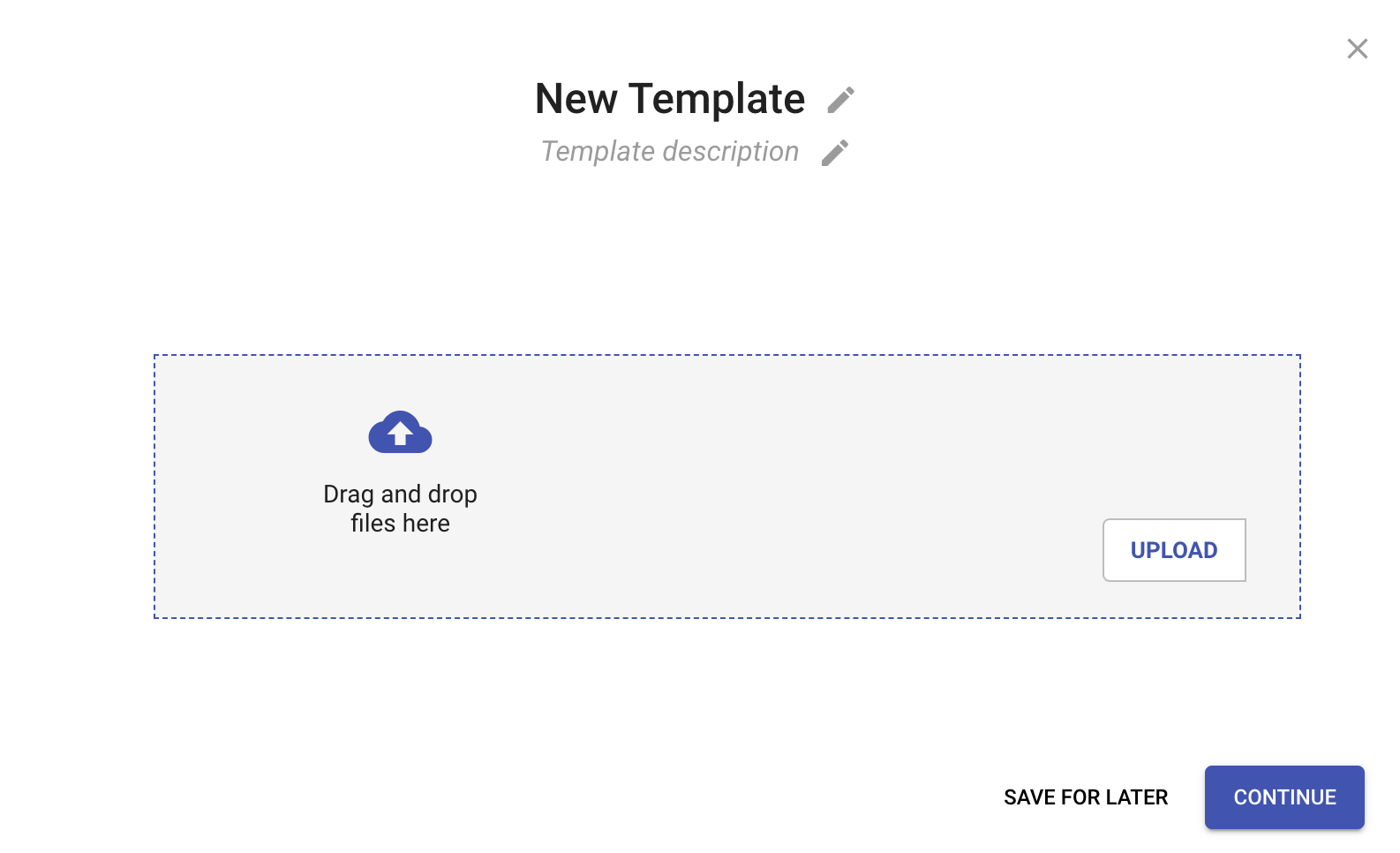
Once you’ve finished adding files, click Continue to move to the next step; add recipients and fields
Next step: Add Recipients
