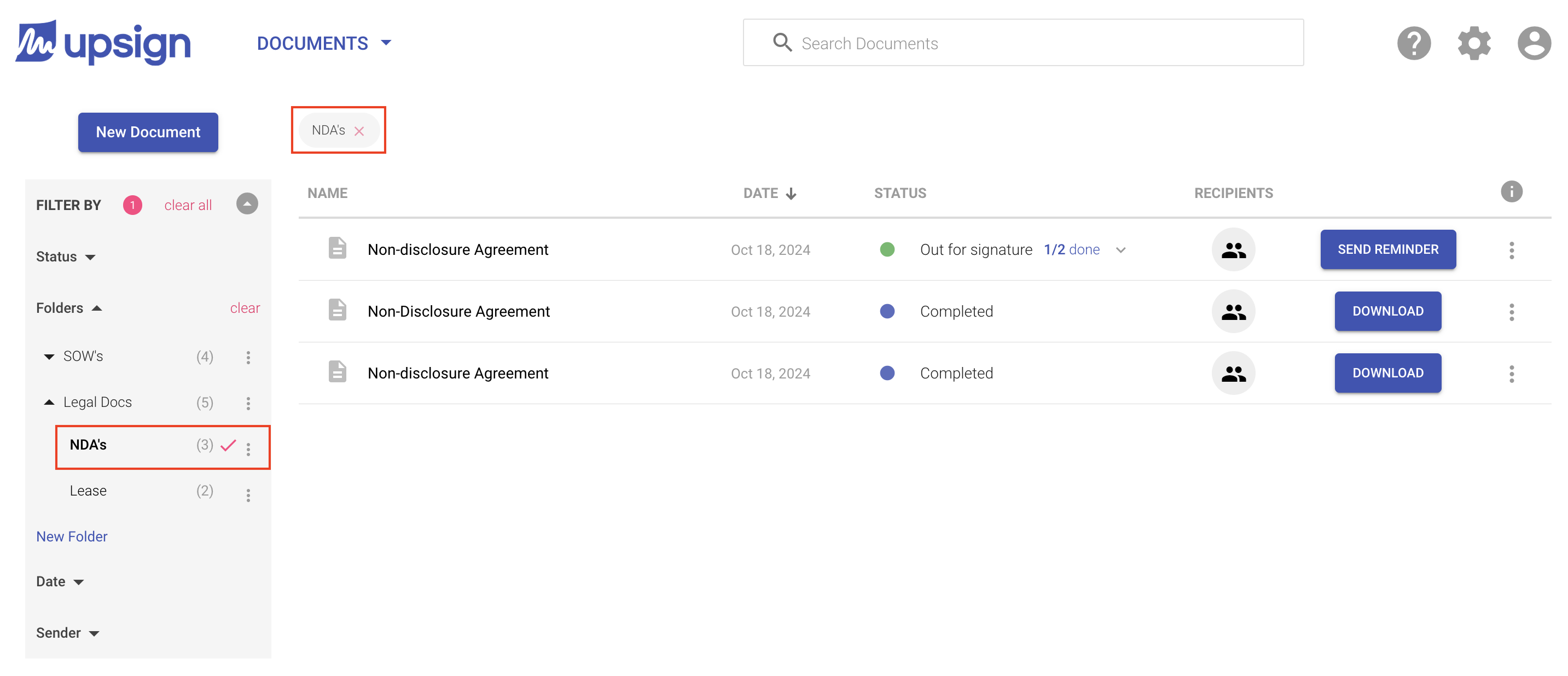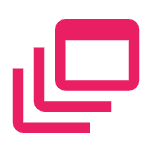Folders Overview
Folders and sub-folders are used to organize documents in your document list. Some default filters already exist in your left navigation to allow you to filter by status. Folders give you an additional layer of filtering. Once you've create a folder or sub-folder, you can filter by the parent folder or any of it's sub-folders.
By default, there are no filters applied to the documents page so all documents will show up. When you move a document to a folder, it doesn't move the document out of the document list page. It does, however, associate that document with a folder so you can select the folder to see only the documents within that folder.
Folders appear in the order they are added. When filtering using folders, you can filter by the parent folder, which would display documents in all of the parent folders
When selecting a folder, you'll see the filter indicated in two ways; a checkmark next to the folder in the sidebar, and a filter indicator at the top of the list, just above the Name column. To clear the selections, you can; Click the checkmark, click the X on the filter indicator, or click Clear All at the top of the filter sidebar
You can select one or more folders at a time. You can also select a parent folder to show all documents included in the parent and sub-folders.