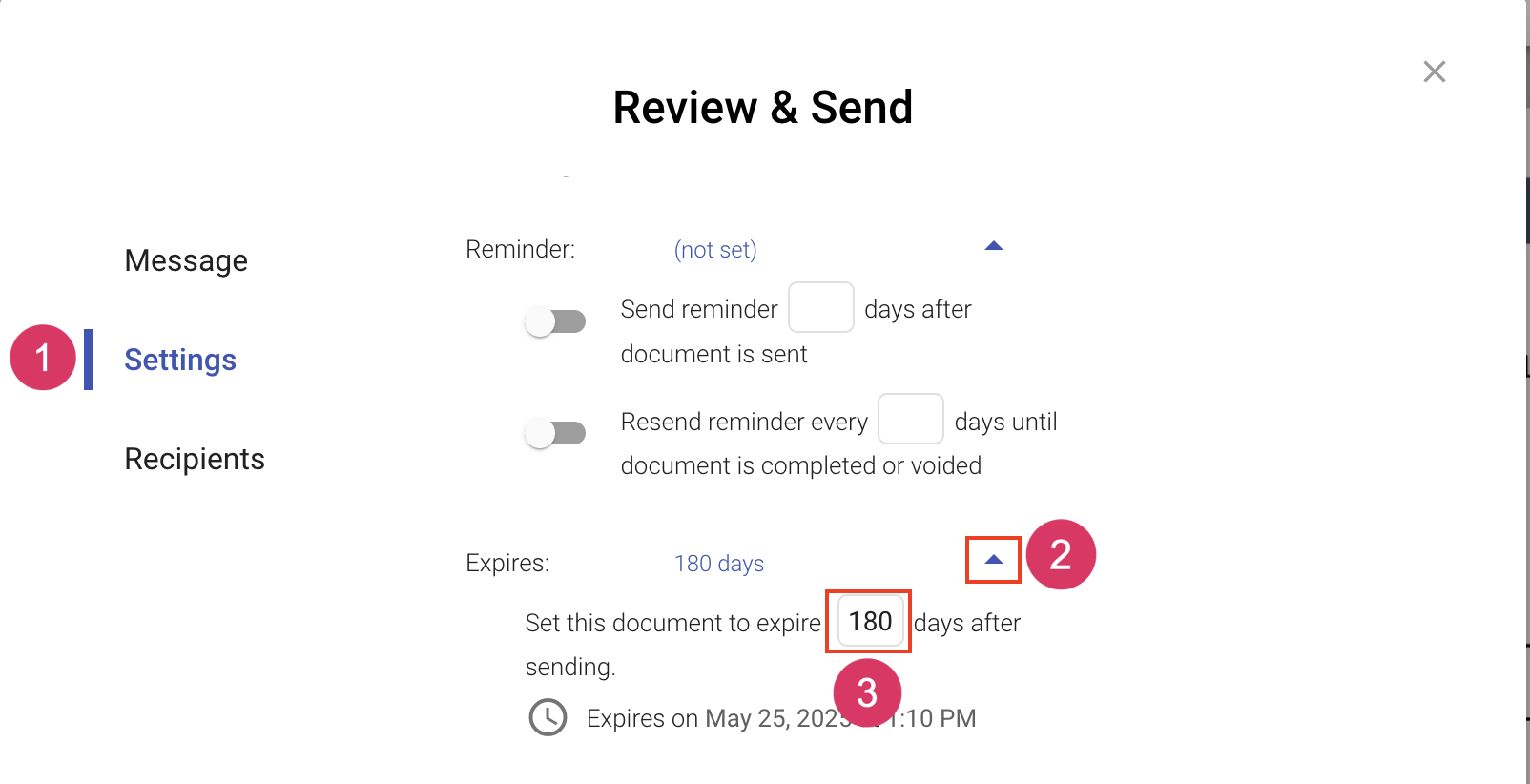Set Reminder and Expiration
When creating a document, you can enable automatic reminders to the recipients. You can also set an expiration date for the document. An expiration reminder can also be enabled in the notifications area of My Preferences.
By default, the reminder notifications are turned off. When creating a document or a template, you can enable the reminder notifications and define when the notification should be triggered. Document expiration is set to 180 days by default.
To learn more about how reminders work, see Document Reminders Overview.
Turn on Automated Reminders
Document reminders are set on a per-document basis and are found on the review dialog, the final step of the document and template creation process.
- Create the document or template as you would any other document or template. See Create document and Create template to learn more.
- From the Review and Send/Save dialog, navigate to the settings
- Click the toggle to enable the reminder
- Specify the number of days
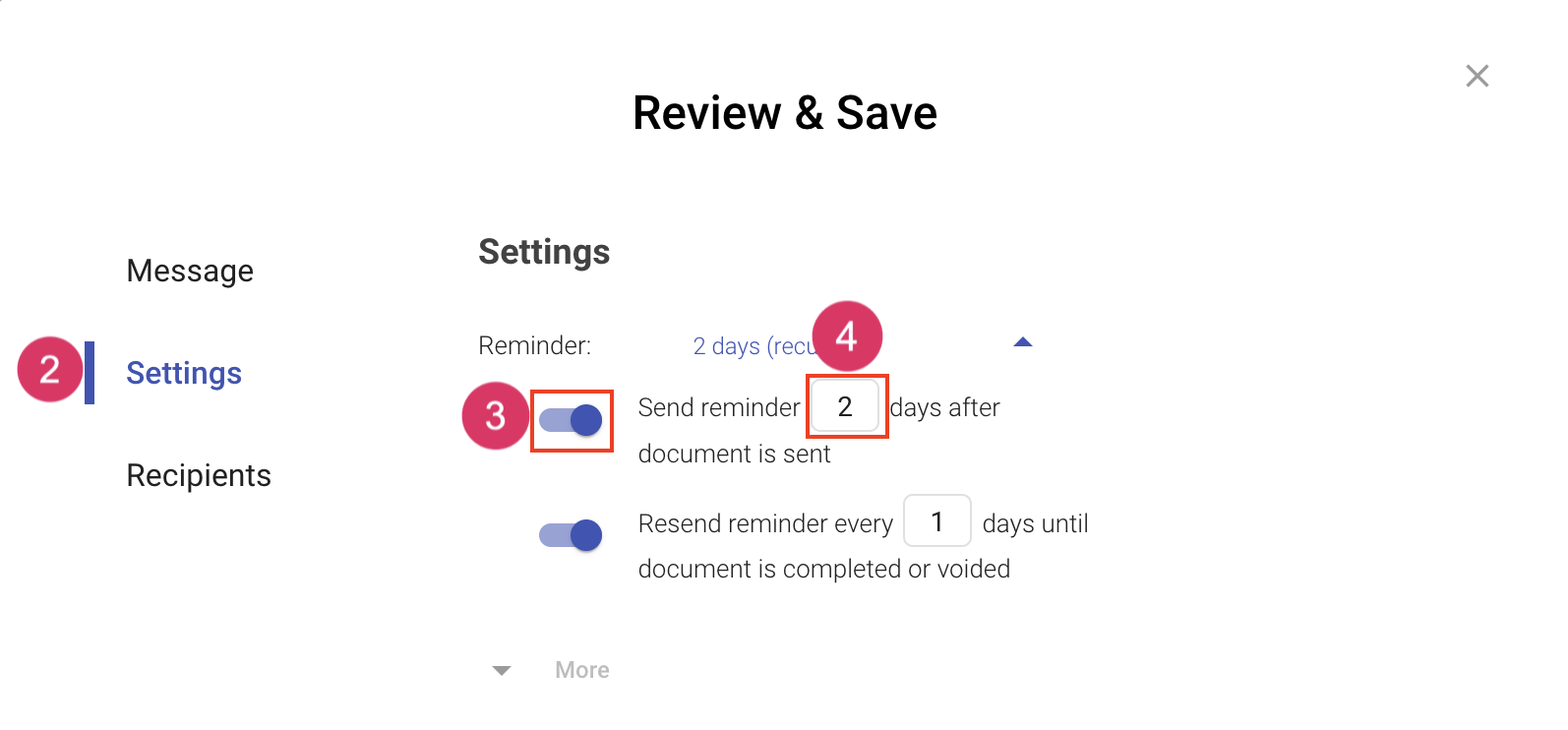
Adjust Expiration Date
- From the Review and Send dialog, navigate to the settings tab
- Expand the Expiration section
- Modify the number of days to expiration. The expiration date will update automatically.